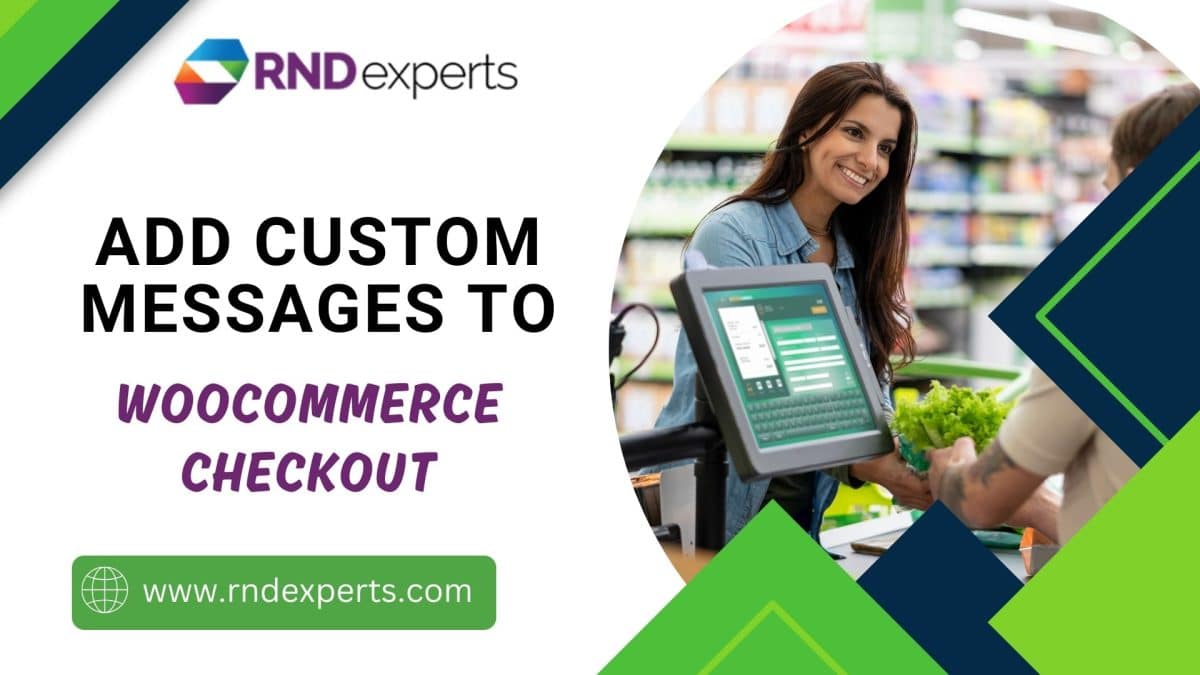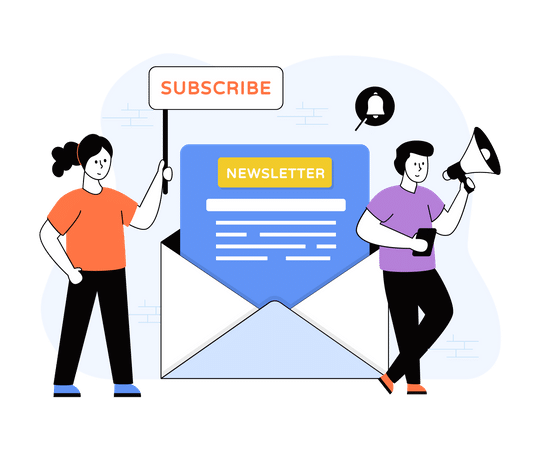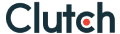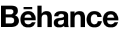How To Add Custom Messages To WooCommerce Checkout
March 28, 2024
Technology
Admin
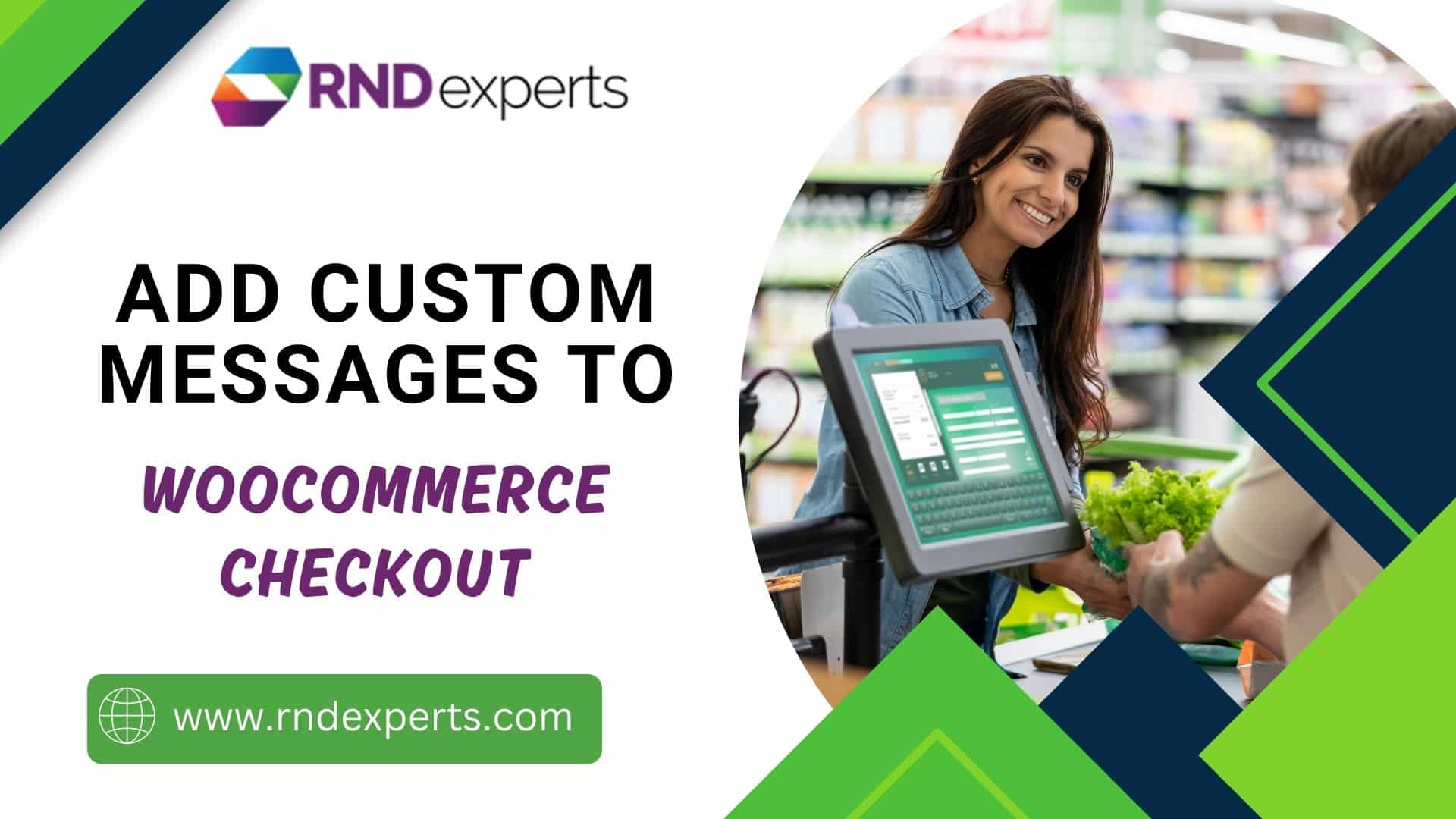
As an online retailer using WooCommerce, it is essential to provide a smooth and personalized checkout experience to your customers to build trust and increase conversions. Although the platform offers several features by default, integrating custom messages can enhance the user experience further. In this blog post, we will discuss how to integrate custom messages into your WooCommerce checkout page easily. This will enhance communication with your customers, and potentially increase sales.
Why Custom Messages Matter:
Custom messages provide an opportunity to convey important information, offer assistance, or simply add a personal touch to the shopping experience. Whether it’s providing shipping details, promoting special offers, or reassuring customers about your return policy, strategically placed messages can alleviate concerns and guide users through the checkout process with confidence.
-
Clarity and Transparency:
Custom messages can clarify important details, such as shipping options, return policies, or any additional charges, ensuring customers are fully informed before completing their purchase.
-
Promotional Opportunities:
You can seize the checkout moment to promote special offers, upsells, or cross-sells, encouraging customers to explore more products or take advantage of discounts.
-
Building Trust and Confidence:
Personalized messages or thank-you notes can foster a sense of connection with your brand, reassuring customers and enhancing their overall shopping experience.
Adding Custom Messages to WooCommerce Checkout:
Fortunately, there are several ways to add custom messages to the WooCommerce checkout page.
-
Utilizing WooCommerce Settings:
WooCommerce comes with a built-in feature that enables you to showcase messages on the checkout page. To personalize the messages concerning payment alternatives, you can go to WooCommerce > Settings > Payments. You can edit the text for payment methods like bank transfers or cash on delivery. These messages offer crucial opportunities to connect with your customers, although they are mostly related to payment methods.
-
Using WooCommerce Hooks:
To further customize your checkout page, WooCommerce offers hooks that enable you to add custom content to different parts of the checkout form. Using hooks like ‘woocommerce_before_checkout_form’ or ‘woocommerce_review_order_before_submit’, you can include personalized messages right above or below specific sections of the checkout form. This approach may require some coding skills, but it provides unmatched flexibility in terms of both placement and content.
-
Leveraging Plugins:
If you find it challenging to add custom messages to the checkout page, you can use several WooCommerce plugins designed explicitly for this purpose. These plugins come with an intuitive interface that allows you to create and manage custom messages without writing any code. Some examples of such plugins include “WooCommerce Checkout Manager” and “WooCommerce Customizer”.
Best Practices for Custom Messages:
It’s crucial to adhere to best practices when crafting custom messages for your WooCommerce checkout page, regardless of the method you choose.
-
Be clear and concise:
Deliver your message briefly for customer appreciation.
-
Consistency is key:
Ensure your messaging is aligned with your brand voice and remains consistent throughout the checkout process.
-
Provide value:
Whether it’s offering helpful information or exclusive discounts, ensure your messages add value to the customer experience.
-
Test and iterate:
It’s important to continuously monitor and adjust your custom messages based on user feedback and analytics.
Here’s a list of some common WooCommerce checkout page hooks that you can use to customize the checkout page:
-
- woocommerce_before_checkout_form: This hook is placed before the checkout form.
- woocommerce_checkout_before_customer_details: woocommerce_checkout_before_customer_details action hook in WooCommerce is triggered before the customer details section on the checkout page.
-
-
woocommerce_checkout_billing:
This hook is placed inside the billing form.
-
woocommerce_checkout_shipping:
This hook is placed inside the shipping form.
-
woocommerce_checkout_after_customer_details:
This hook is placed after the customer details section.
-
woocommerce_checkout_before_order_review_heading:
woocommerce_checkout_before_order_review_heading hook allows developers to add content before the order review section on the checkout page.
-
woocommerce_checkout_before_order_review:
This hook is placed before the order review section.
-
woocommerce_checkout_order_review:
This hook is placed inside the order review section.
-
woocommerce_review_order_before_payment:
This hook is placed before the payment section.
-
woocommerce_review_order_after_payment:
This hook is placed after the payment section.
-
woocommerce_after_checkout_form:
This hook is placed after the checkout form.
-
You can use these hooks in your theme’s functions.php file or in a custom plugin to add custom content, fields, or functionalities to the WooCommerce checkout page. Always remember to test your changes thoroughly, especially when dealing with sensitive areas like the checkout process.
Conclusion:
Custom messages offer a valuable opportunity to enhance the checkout experience for your WooCommerce store’s customers. You can increase conversions and foster positive relationships with your audience by providing relevant information, addressing concerns, and guiding users through the checkout process. Whether you opt for built-in WooCommerce settings, plugins, or custom development, integrating custom messages into your checkout workflow can be a game-changer for your e-commerce business. Experiment with different approaches, measure the results and refine your messaging strategy to optimize your checkout process for maximum success.