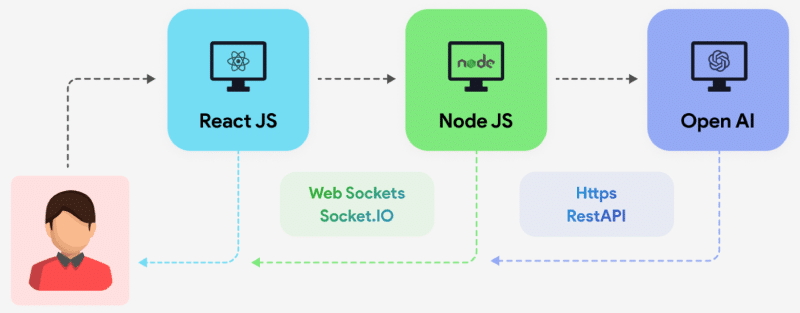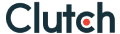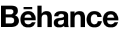TradeStation, a leading online trading platform, offers a powerful API that allows developers to integrate its functionalities into custom applications. ReactJS, a popular JavaScript library for building user interfaces, provides a robust framework for creating interactive and dynamic web applications.
Understanding the TradeStation API
The TradeStation API exposes a wide range of functionalities, including:
- Market Data: Accessing real-time and historical market data for various financial instruments (stocks, options, futures, etc.).
- Order Execution: Placing, modifying, and canceling orders directly from your application.
- Account Information: Retrieving account balances, positions, and trade history.
- Charting and Analysis: Integrating charting capabilities and technical analysis tools.
Getting Started
Step 1: Obtain TradeStation API Credentials
First, you must sign up for TradeStation’s developer program and obtain your API key and secret. This is essential for authenticating your application and accessing data securely.
- Go to the TradeStation Developer Portal.
- Create an application to receive your API Key and API Secret.
- Ensure you have OAuth set up for authentication, as this will provide the Access Token required for API calls.
Step 2: Set Up Your ReactJS Project
If you don’t have a React project set up yet, then create ReactJS Project using create-react-app or a similar tool.
Step 3: Install Axios for API Calls
We’ll use Axios to handle our API requests in React. You can install Axios by running the following command: npm install axios
Step 4: Create a Service to Interact with TradeStation API
Now, let’s build a service that will handle API calls to TradeStation. Create a new file tradeStationService.js to abstract the logic for interacting with the API.
import axios from 'axios';
const API_BASE_URL = 'https://api.tradestation.com/v3/';
const ACCESS_TOKEN = 'your_access_token'; // Use OAuth to get this token.
const tradeStationService = {
getAccountInfo: async () => {
const response = await axios.get(`${API_BASE_URL}accounts`, {
headers: {
'Authorization': `Bearer ${ACCESS_TOKEN}`,
},
});
return response.data;
},
getMarketData: async (symbol) => {
const response = await axios.get(`${API_BASE_URL}marketdata/quote/${symbol}`, {
headers: {
'Authorization': `Bearer ${ACCESS_TOKEN}`,
},
});
return response.data;
},
placeOrder: async (orderData) => {
const response = await axios.post(`${API_BASE_URL}orders`, orderData, {
headers: {
'Authorization': `Bearer ${ACCESS_TOKEN}`,
'Content-Type': 'application/json',
},
});
return response.data;
},
};
export default tradeStationService;
Step 5: Integrate the Service into React Components
With the service in place, let’s now use it inside a React component. Below is an example of fetching account data and displaying it in the UI:
import React, { useEffect, useState } from 'react';
import tradeStationService from './tradeStationService';
const TradeStationComponent = () => {
const [accountInfo, setAccountInfo] = useState(null);
const [marketData, setMarketData] = useState(null);
useEffect(() => {
const fetchAccountInfo = async () => {
try {
const data = await tradeStationService.getAccountInfo();
setAccountInfo(data);
} catch (error) {
console.error('Error fetching account info:', error);
}
};
const fetchMarketData = async () => {
try {
const data = await tradeStationService.getMarketData('AAPL');
setMarketData(data);
} catch (error) {
console.error('Error fetching market data:', error);
}
};
fetchAccountInfo();
fetchMarketData();
}, []);
return (
<div>
<h1>TradeStation Integration</h1>
{accountInfo && (
<div>
<h2>Account Info</h2>
<pre>{JSON.stringify(accountInfo, null, 2)}</pre>
</div>
)}
{marketData && (
<div>
<h2>Market Data for AAPL</h2>
<pre>{JSON.stringify(marketData, null, 2)}</pre>
</div>
)}
</div>
);
};
export default TradeStationComponent;
This component uses the useEffect hook to fetch account information and market data once the component mounts. It then renders the data in JSON format.
Step 6: Handle Authentication (OAuth)
The TradeStation API requires OAuth authentication. You will need to build a backend service to handle the OAuth flow. This involves:
- Directing users to the TradeStation authorization page.
- Capturing the authorization code returned.
- Exchanging this code for an access token.
- Using the access token to authorize API requests.
- Once you retrieve the token, you can securely store it in the backend or the frontend, depending on your needs.
Step 7: Overcoming CORS Issues
While developing, you may face CORS (Cross-Origin Resource Sharing) issues. You can solve this by setting up a proxy in your package.json file:
{
"proxy": "https://api.tradestation.com"
}
Use Cases and Best Practices
- Real-time Quotes and Charts: Display live market data and interactive charts.
- Automated Trading: Build trading algorithms and execute orders programmatically.
- Custom Analytics: Develop custom technical indicators and analysis tools.
- Risk Management: Implement risk management strategies based on real-time data.
When integrating the TradeStation API with ReactJS, consider the following best practices:
- Error Handling: Implement robust error handling to gracefully handle API failures.
- Rate Limiting: Adhere to the API’s rate limits to avoid being throttled.
- Security: Protect your API credentials and handle sensitive data securely.
- Performance Optimization: Optimize your application for performance, especially when dealing with large datasets.