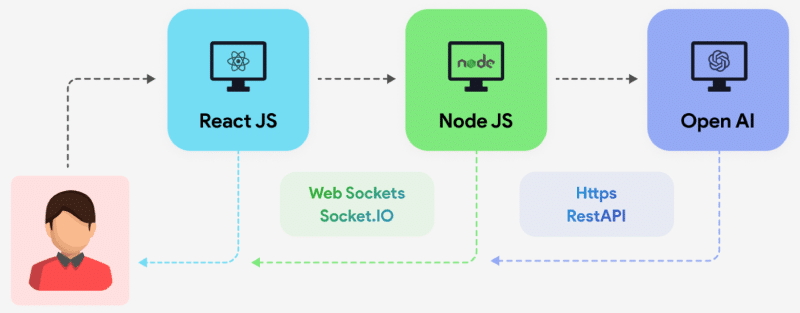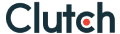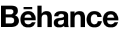Selecting the best Laravel development company from this list depends on your project requirements. Here’s a step-by-step guide to help you make an informed decision:
- Define Your Requirements
- Evaluate Their Expertise
- Assess Communication and Collaboration
- Check Client Reviews and References
- Evaluate Cost vs. Value
- Conduct a Trial
- Verify Long-Term Support
- Cultural and Regional Fit
Here are some notable companies in Serbia that provide services using the Laravel framework:
Guaranteed Project Delivered on time and within budget or you will get a FULL REFUND. Since 2014 RND Experts Pvt. Ltd. is a trusted choice for Web Development and Design services. We have the Best In-House team for creating stunning designs for your business which is best in UI/UX, We pay full attention to project requirements and deliver on time and within budget.
Specialization:
- Web Development using PHP Open Source Language
- Laravel Development
- API Development and Integration
- Web Design
- eCommerce Development
- Custom Application Development
- WordPress Plugin & theme Development
- LMS Development and Design
- Figma, Photoshop, Canva Design Development
- MERN Stack Development
- MEAN Stack Development
- Laravel Application Development
- Backend and Frontend Development
- NodeJs Development
- ReactJs, VeuJs, Angular, NextJ/NuxtJs Development
Client Video Feedback https://rndexperts.com/testimonials/
Portfolio https://rndexperts.com/portfolio/
2. Redberry
A development company specializing in Laravel applications, delivering high-quality web solutions tailored to client needs.
Specialization:
- Web Development using PHP Open Source Language
- Laravel Development
- API Development and Integration
- Web Design
- eCommerce Development
3. Digis
Offers comprehensive Laravel development services, focusing on scalable and efficient web applications
Specialization:
- Web Development using PHP
- API Development and Integration
- Web Design
- eCommerce Development
4. Vega IT
Provides a range of web development services, including expertise in Laravel, to create robust digital solutions.
Specialization:
- Backend and Frontend Development
- API Development and Integration
- Web Design
- eCommerce Development
5. Project Land
Specializes in Laravel development, delivering custom web applications for various industries.
Specialization:
- Backend and Frontend Development
- Agile Delivery Transformation
- Analytics & Optimization
- Growth Marketing
- Data Science & Engineering
- Adobe Experience Cloud
- Voice & Multi-Modal
Focuses on Laravel-based solutions, offering end-to-end web development services
Specialization:
- Backend and Frontend Development
- Agile Delivery Transformation
- Analytics & Optimization
- Growth Marketing
- Data Science & Engineering
7. JS Guru
A full-service development company with expertise in Laravel, providing innovative web solutions.
Specialization:
- Laravel Development
- Analytics & Optimization
- Data Science & Engineering
- Adobe Experience Cloud
8. MANE
A full-service development company with expertise in Laravel, providing innovative web solutions.
Specialization:
- Laravel Development
- Mobile App Development
- CRM Development
- MERN Stack Development
9. Deutrix
Offers Laravel development, focusing on custom web solutions tailored to client requirements.
Specialization:
- Full Stack Engineering
- Design
- Strategy & Research
- Agile Delivery Transformation
- Analytics & Optimization
- Growth Marketing
10. Pop Art Studio
A full-service web design and development agency specializing in unique WordPress themes and Laravel applications.
Specialization:
- Full Stack Engineering
- Design
- Strategy & Research
- Agile Delivery Transformation
- Analytics & Optimization
- Growth Marketing
These companies have been recognized for their expertise in Laravel development within Serbia.